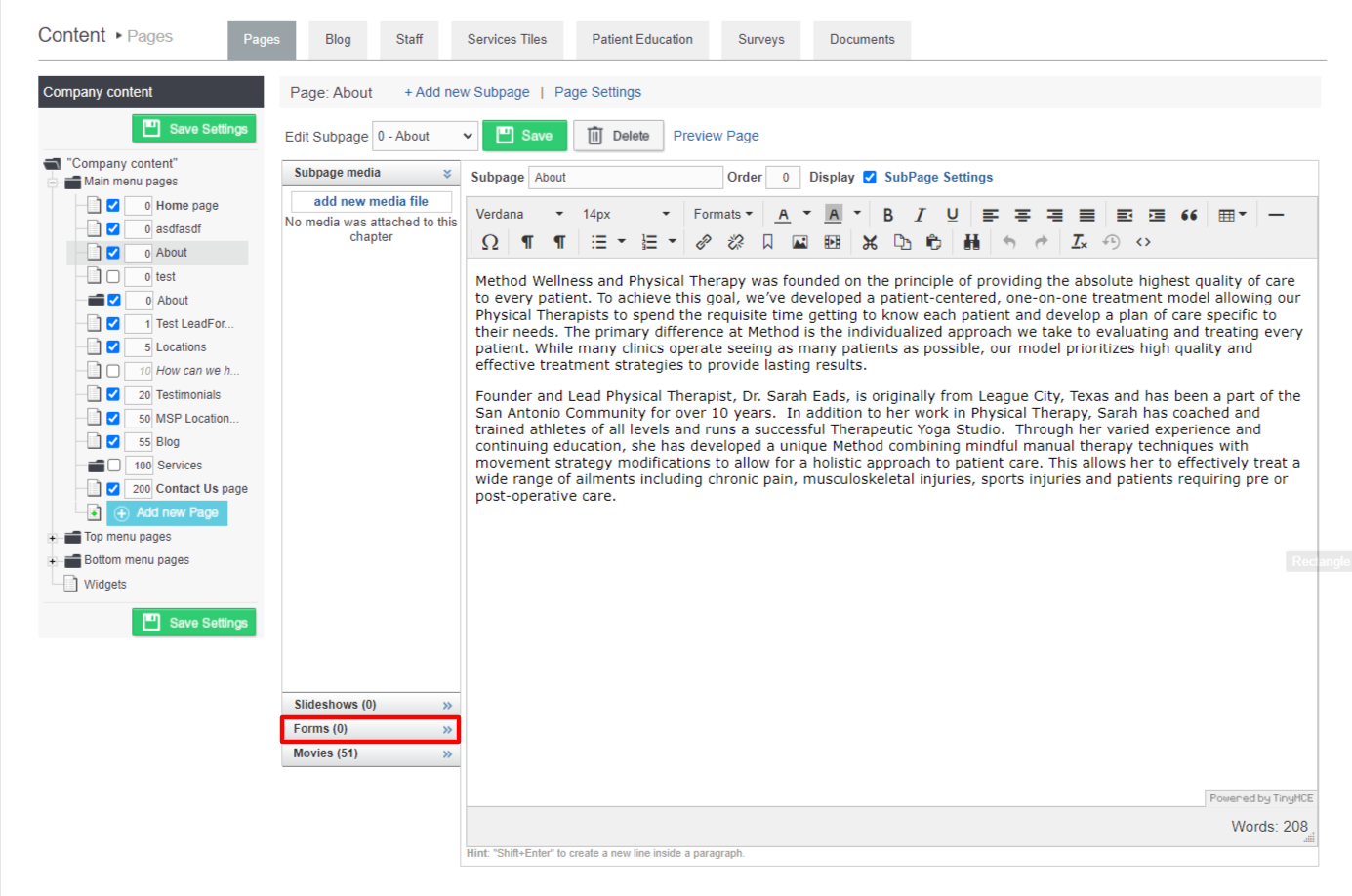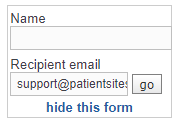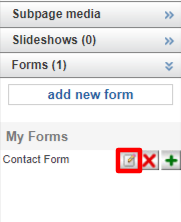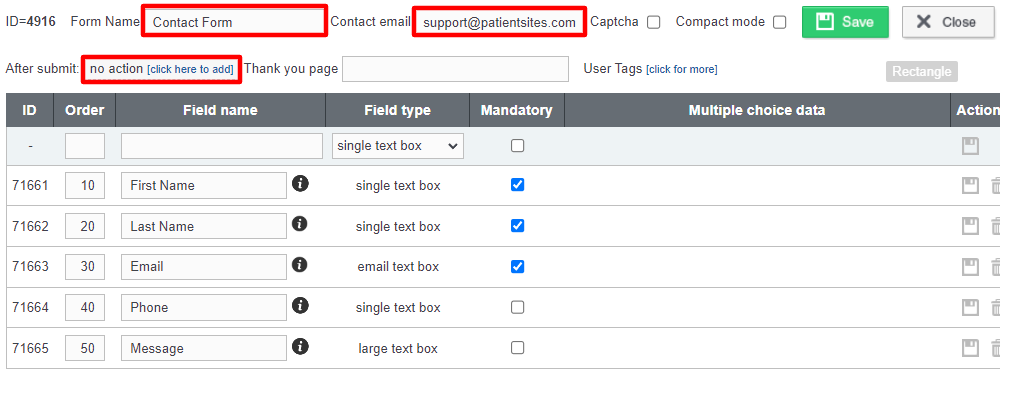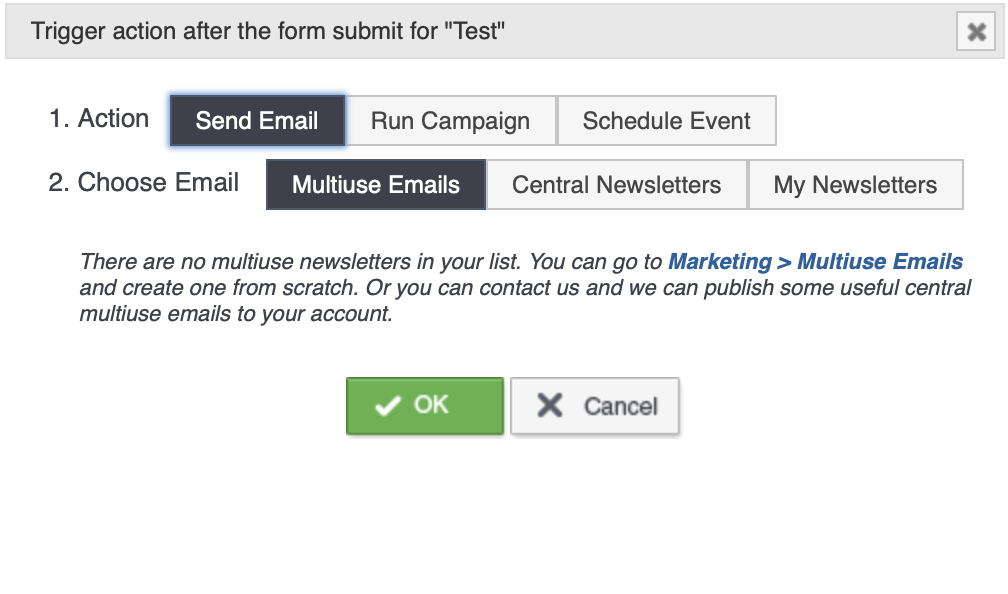How to Add a Form to The Website
Adding a submission or contact form is very easy. Simply follow the steps given below.
1) Click on Content in the main menu
The Pages sub menu will be displayed
2) Select the page on which you wish to add a contact form
 3) Click on Forms in the left menu
3) Click on Forms in the left menu
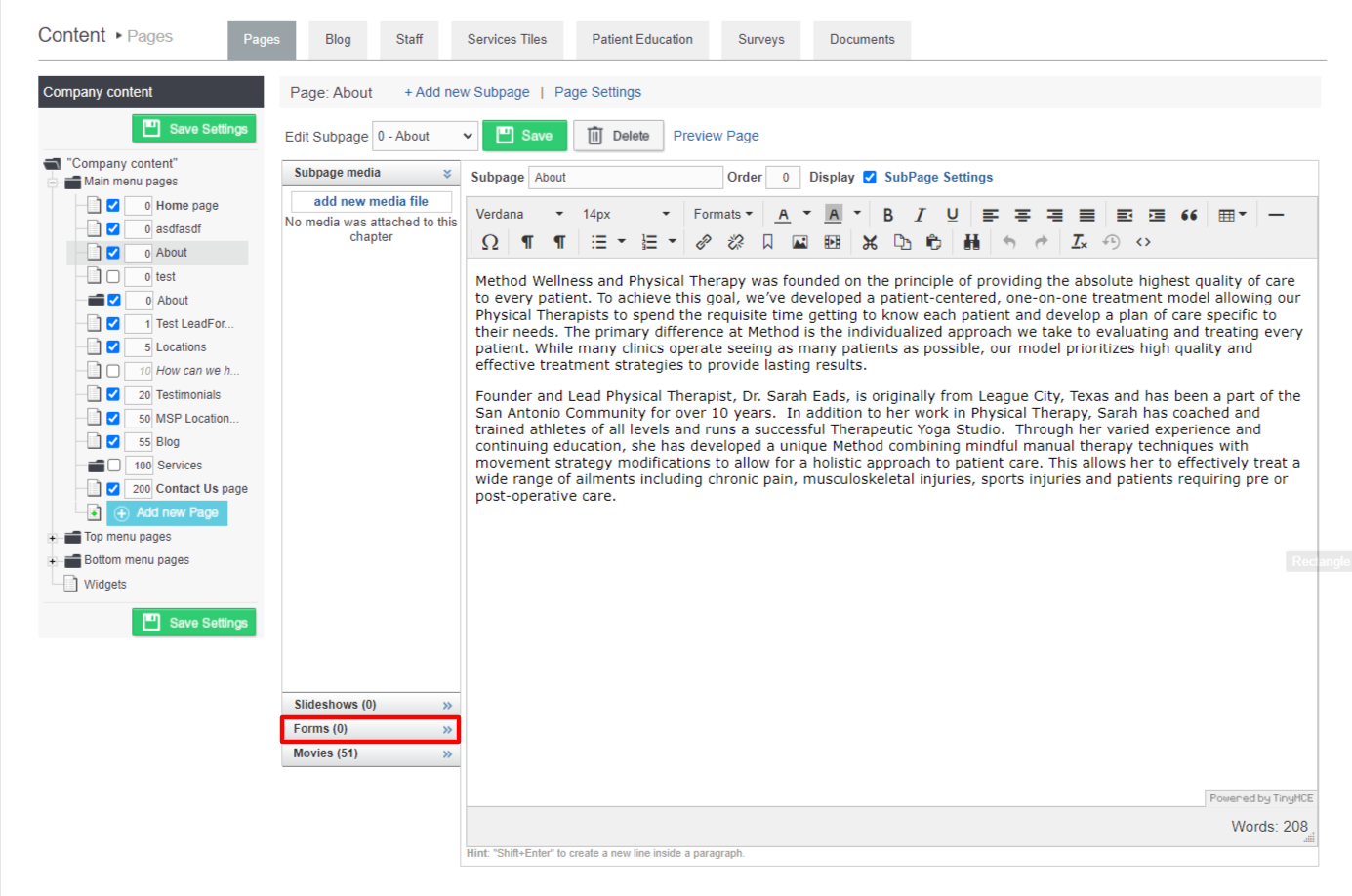
4) Click Add New Form
5) Enter the name for the form in the Name text entry box.
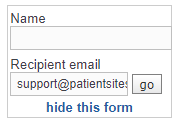
6) The Recipient Email address will be automatically generated. You can change the email id by editing the same in the field.
7) Click the Go button.
The new contact form will be created and added to the list.
8) To edit the form, click the Edit button in the row of that form.

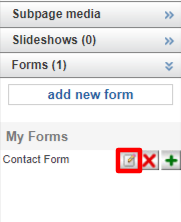
The Form dialog will be displayed.
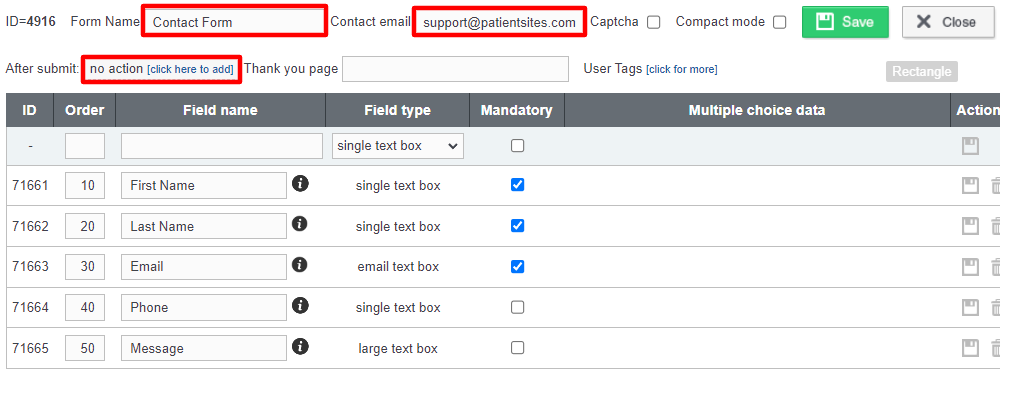
9) Edit the name of the contact form in the Form Name text entry box.
10) Edit the email id of the contact in the Contact Email text entry box.
11) Assign an After Submit action such as sending a multiuse email, campaign or event invitation
You should see a pop up box when you click on 'Click here to add':
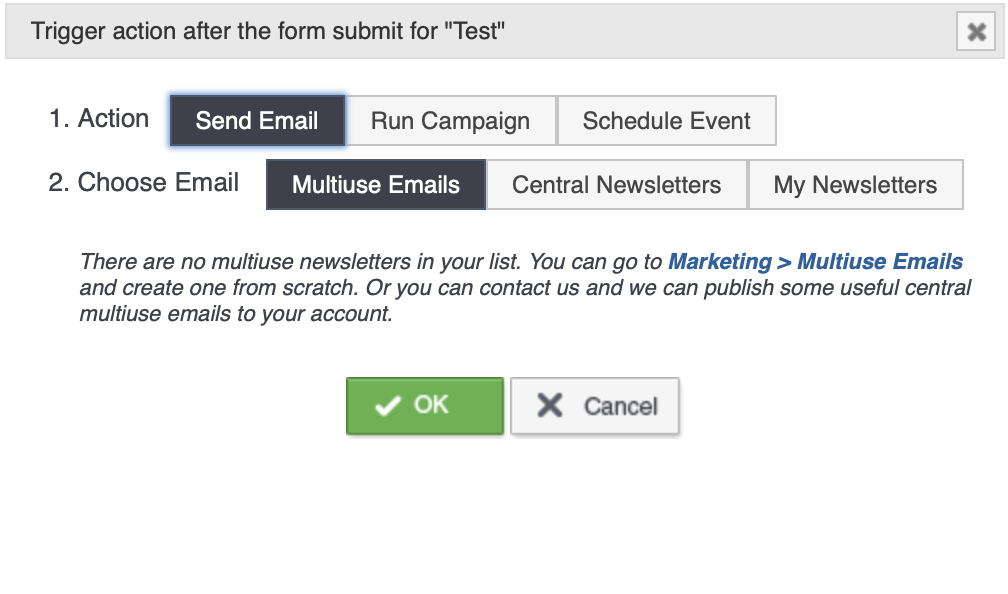
12) Assign a Thank you page URL if you wish to send people to a different page after they submit the form
13) ID field is automatically filled.
14) Enter the order for each of the fields in the contact form in the Order column for that specific field.
15) Enter/Edit the name of the field in the Field Name text entry box.
16) Select the type of the field from the Field Type drop down list. The available options are Single text box, Email address, Large text box, Check box, Single choice list and Multiple choice list.
17) Specify whether or not the field is mandatory by checking or un-checking the box in the Mandatory field.
18) If the question is of the multiple choice, provide the list of choices in the Multiple Choice Data field.
19) Click the Save button.
The changes made to the contact form will be saved.
 3) Click on Forms in the left menu
3) Click on Forms in the left menu